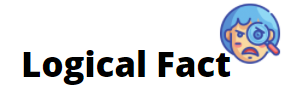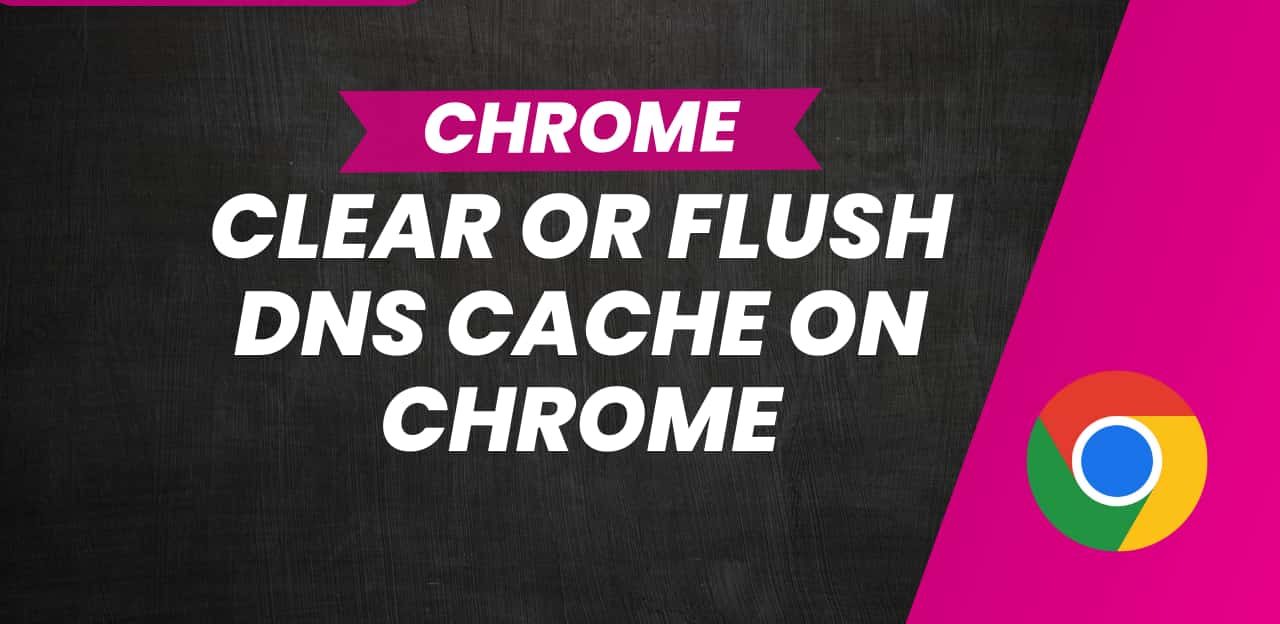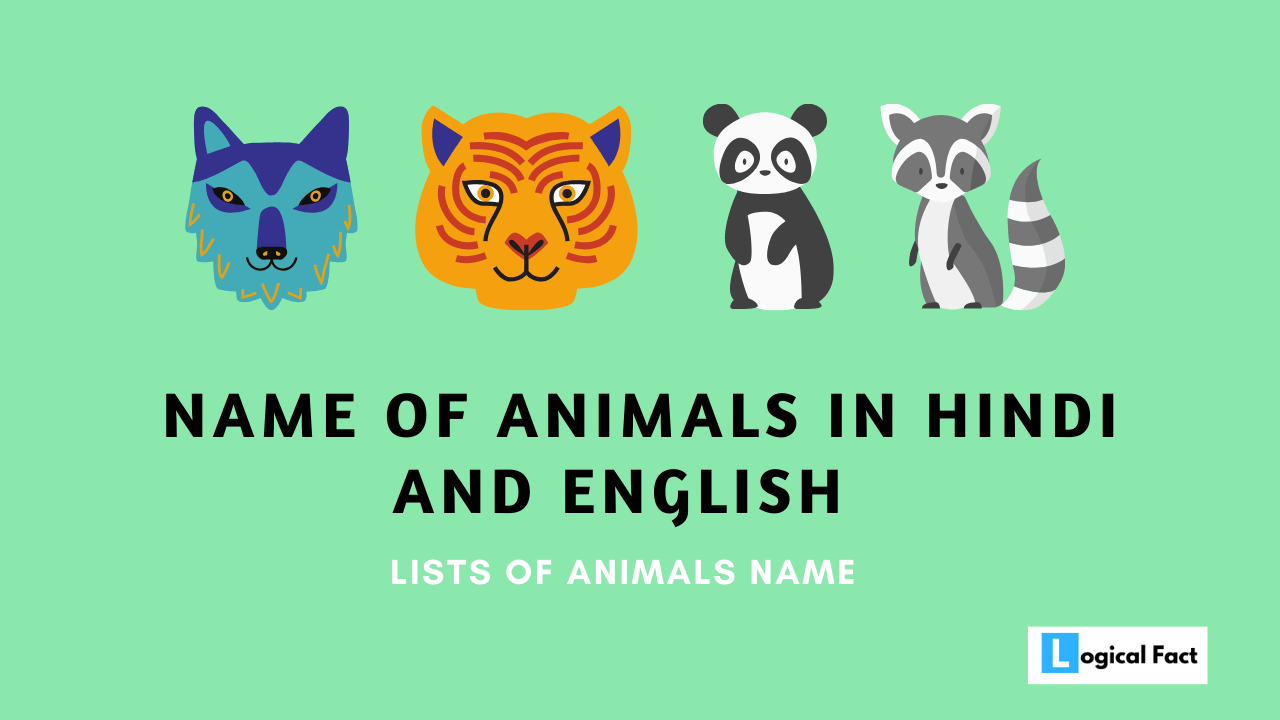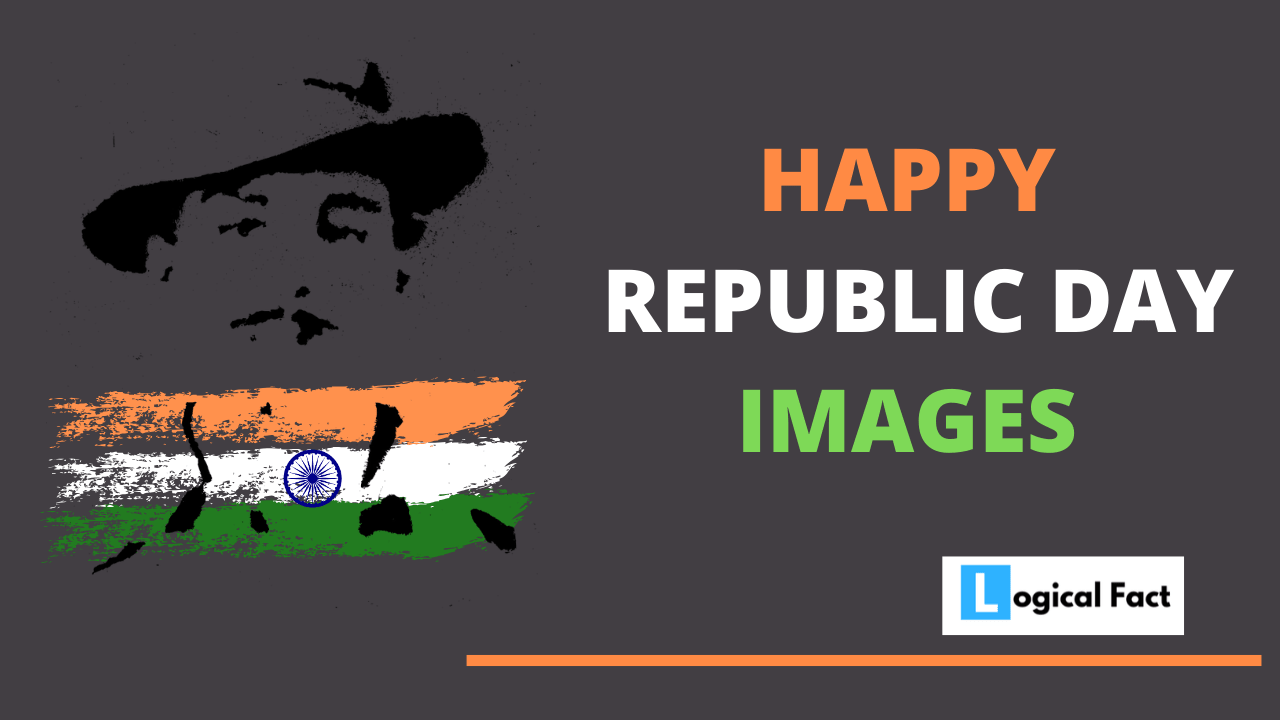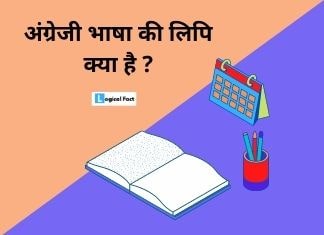Contents
Chrome comes with various built-in features that enhance the browsing experience, and one such feature is “chrome //net-internals/#dns.” In the digital age, web browsers have become an essential tool for accessing information and connecting with the world. Among these browsers, Google Chrome stands out as one of the most popular choices. In this article, we will delve into the depths of Chrome //net-internals/#dns and understand its significance in troubleshooting DNS-related issues.
Understanding chrome //net-internals/#dns
1. What is chrome //net-internals/#dns?
Chrome //net-internals is an internal page of the Google Chrome browser that provides developers and advanced users with a plethora of network-related information. It allows users to diagnose and troubleshoot various network-related problems, including DNS resolution issues. This powerful tool can be accessed by typing “chrome://net-internals” into the address bar of your Chrome browser.
2. Accessing chrome //net-internals/#dns
Accessing Chrome //net-internals is a straightforward process. Simply open a new tab in your Chrome browser, type “chrome://net-internals” in the address bar, and press Enter. The internal page will load, presenting you with a wide array of network-related options.
Exploring DNS (Domain Name System)
1. What is DNS?
The Domain Name System (DNS) is a fundamental technology that translates human-readable domain names into IP addresses. When you enter a website’s URL in your browser, the DNS comes into play, allowing your computer to locate the website’s server on the internet. It acts as a phonebook of the internet, enabling smooth and efficient communication between devices.
2. How DNS Works
DNS operates through a hierarchical and distributed database. When you enter a URL, your computer first checks its local DNS cache to see if the domain name is already resolved. If not, it sends a request to the recursive DNS resolver, which then communicates with authoritative DNS servers to obtain the corresponding IP address.
3. The Importance of DNS
DNS is a critical component of the internet infrastructure. Without DNS, users would have to memorize IP addresses to access websites, which is both impractical and inconvenient. The efficient functioning of DNS ensures faster and reliable internet access.
Chrome //net-internals/#dns in Detail
1. Viewing DNS Information in Chrome
Once you access chrome //net-internals/#dns, you can view various DNS-related data, including DNS queries, cache entries, and host resolver information. This information can be immensely helpful in diagnosing and resolving DNS-related problems.
2. Clearing DNS Cache
Sometimes, DNS cache corruption can lead to browsing issues. With chrome //net-internals/#dns, you can easily clear the DNS cache, forcing Chrome to perform fresh DNS lookups.
3. Flushing Sockets
Flushing sockets is another useful function provided by chrome //net-internals/#dns. It can help in situations where there is a need to close and reopen sockets due to network-related problems.
4. Host Resolver Cache
The host resolver cache is where Chrome stores resolved domain names. Chrome //net-internals allows you to examine and manipulate this cache, giving you more control over DNS-related functions.
Diagnosing DNS Issues with Chrome //net-internals
1. Checking DNS Information for a Specific Host
With chrome //net-internals/#dns, you can specifically look up DNS information for a particular host. This feature is valuable when troubleshooting problems with specific websites or services.
2. Analyzing DNS Performance
By analyzing DNS performance metrics provided by chrome //net-internals/#dns, you can identify potential bottlenecks and latency issues that may impact your browsing experience.
Troubleshooting DNS Problems
1. DNS Not Resolving
If you encounter issues with DNS not resolving, chrome //net-internals/#dns can assist you in identifying the root cause. Whether it’s a misconfiguration or server-related problem, the tool can offer insights to resolve the issue.
2. DNS_PROBE_FINISHED_BAD_CONFIG Error
The DNS_PROBE_FINISHED_BAD_CONFIG error can be frustrating, but with chrome //net-internals/#dns, you can troubleshoot and fix this issue efficiently.
3. DNS_PROBE_FINISHED_NXDOMAIN Error
The DNS_PROBE_FINISHED_NXDOMAIN error indicates that a domain does not exist. By using chrome //net-internals/#dns, you can validate the DNS entries and address this problem.
4. DNS_PROBE_FINISHED_NO_INTERNET Error
This error signifies a lack of internet connectivity. With chrome //net-internals/#dns, you can check if DNS resolution is the cause of the problem and take appropriate action.
Chrome //net-internals Commands and Explanations
1. DNS Module Commands
Chrome //net-internals provides several DNS module commands that enable you to perform specific DNS-related operations. These commands can be used through the command-line interface.
2. DNS Cache Operations
Chrome //net-internals/#dns allows you to manage the DNS cache efficiently. You can view, clear, and modify cache entries to improve browsing performance.
3. Host Resolver Cache Commands
Host resolver cache commands in chrome //net-internals/#dns give you control over the cache of resolved domain names. You can manipulate these cache entries for testing and troubleshooting purposes.
Common Uses of Chrome //net-internals/#dns
In various scenarios, chrome //net-internals/#dns can prove to be an invaluable tool for developers and advanced users. Some common uses include:
- Troubleshooting slow-loading websites.
- Analyzing DNS resolution time for specific domains.
- Clearing DNS cache for resolving DNS-related errors.
- Verifying DNS configurations for optimal website performance.
Best Practices for Utilizing Chrome //net-internals
1. Analyzing DNS Issues in Real-Time
When diagnosing DNS issues, use chrome //net-internals/#dns in real-time, as it provides dynamic data that can aid in accurate troubleshooting.
2. Clearing DNS Cache for Troubleshooting
Clearing the DNS cache is a simple yet effective way to resolve DNS-related problems. Before clearing, it is essential to analyze the data using chrome //net-internals/#dns to identify potential issues.
Conclusion
Chrome //net-internals/#dns is a powerful tool within Google Chrome that allows users to delve deep into network-related information, particularly DNS-related data. Whether you are a developer or a curious user, exploring and utilizing this tool can significantly enhance your understanding of network troubleshooting. By gaining insights into DNS queries, cache entries, and host resolver information, you can diagnose and resolve various DNS-related issues efficiently.